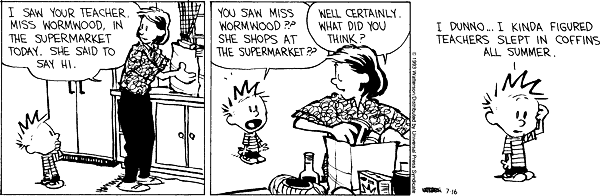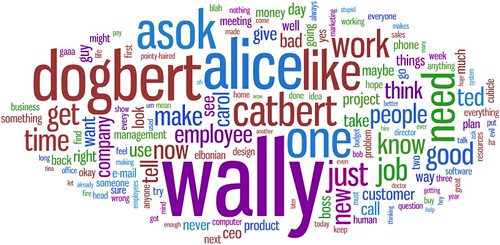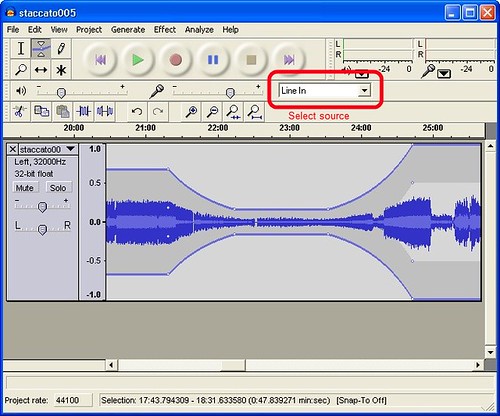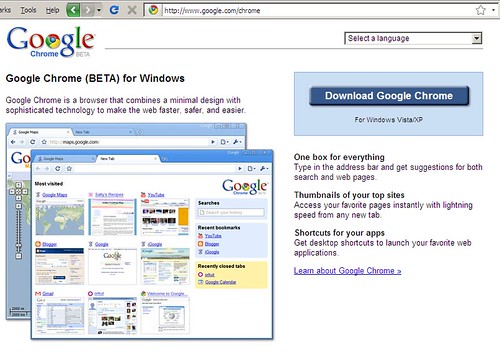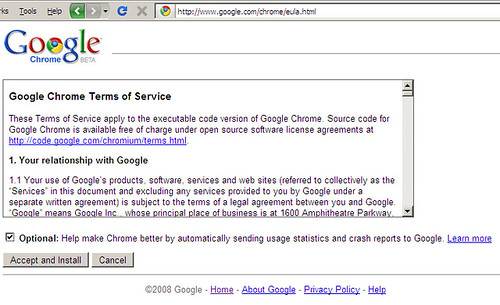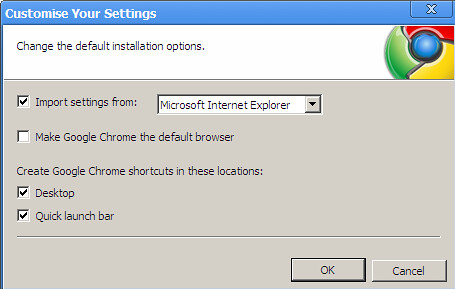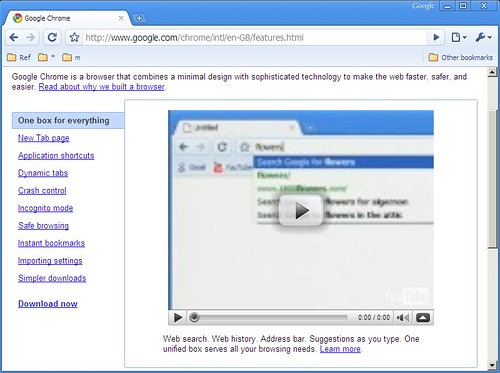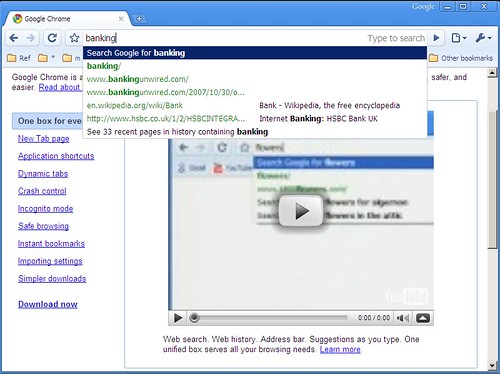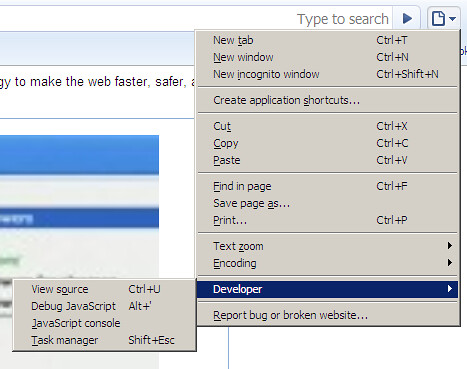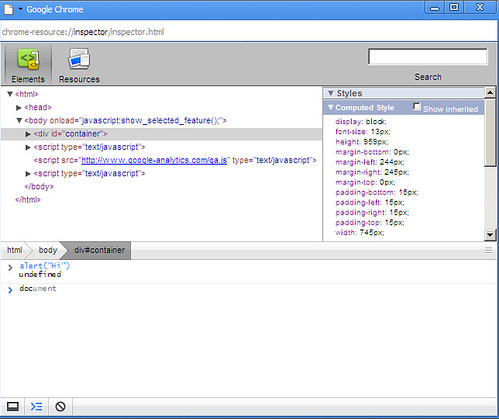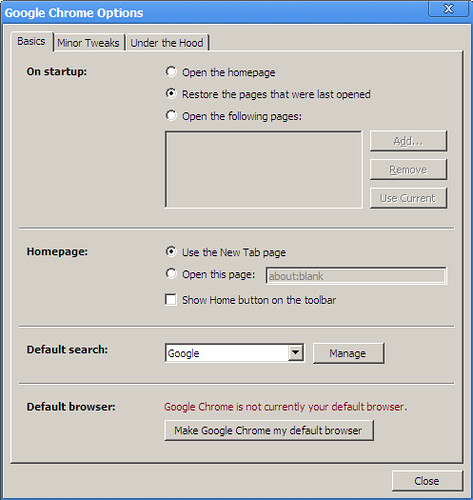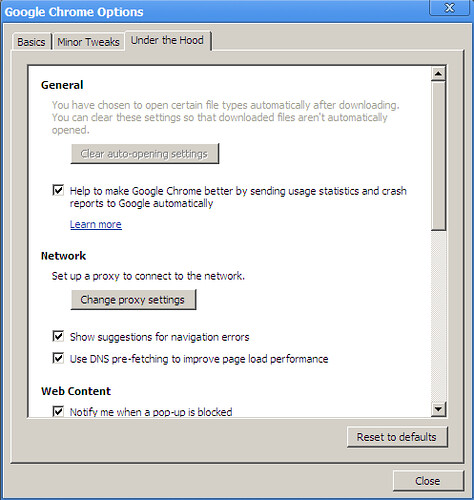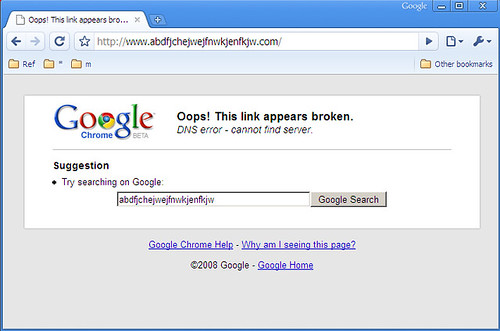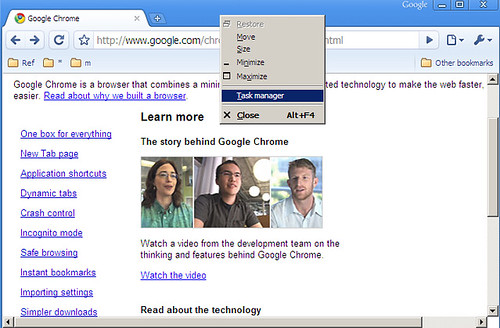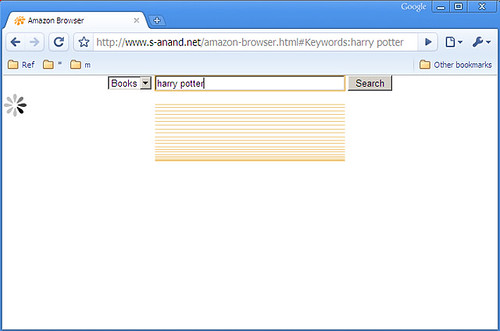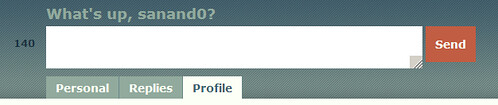On teaching
This vacation, I took a session each for class XI and XII at my school, Vidya Mandir. The subject was Computer Science (the only one I can teach with some confidence), and the topic was networks.
It was an experiment, in two parts. The first was to understand how students of this generation interact with the Internet. (I’m twice as old as them, so I guess they qualify as the next generation.) The second was to see whether I’d leave them far behind, or they’d leave me far behind.
I began the class with a series of questions.
| How many of you have… | Expected | Actual |
|---|---|---|
| Access to a PC and the Internet (home or nearby). I was expecting ~80%. Every single one of them raised their hands. Every single one. |
80% | 100% |
| Chatted online. I was expecting ~70%. Every single one, except for one girl, raised their hands. |
70% | 100% |
| Used a bluetooth device. I was expecting around 60%. I got nearly everyone, but the remaining were wondering what that was. |
60% | 100% |
| Video-chatted. I expected ~50%. Got ~80% |
50% | 80% |
| Uploaded a photo or video. Again, far more than expected. |
40% | 80% |
| Own a blog or website. This is where the surprises started. I thought that at least one in 3 would have a blog. Turns out I was wrong. There were very few. |
30% | 5% |
| Written a web application. Not one soul. Some thought they had, but no… |
10% | 0% |
| Contributed to an open source project. None at all. |
1 or 2 | 0% |
It was an eye-opener. On the one hand, everyone has an Internet connection. (In fact, the announcements following the morning prayer began with the Principal warning about the dangers of chatting with strangers online.) On the other hand, they’re doing little of the cool stuff.
Some of the discussions I had after class did lessen my concern a bit. There are, as always, a few that are very interesting in hacking, and are playing around with a lot of interesting things. But still, on average…
As for the other part of the experiment, I spent an hour talking about what goes on behind the scenes when they search on Google, taking them down to some of the elements of HTTP. My slides are below. I do suspect I left a fair number of them behind, but there were a handful that were with me right up to the end.
But I learned something that I did not expect. I spent a lot of time at the staff room, and talking with the teachers. The best way I can summarise what I learnt is through this Calvin and Hobbes strip.
Somehow, I thought the bulk of the discussion at the staff room would centre around students. Or, at the very least, around education. It was eye-opening to listen to a two-hour-long argument on the political reasons behind the tea at primary school staff room being better than at high school’s.
I remember my first book on acting defining a modern-day magician as "an actor who plays the role of a magician". The modern-day teacher is, in similar vein, an employee assigned role of a teacher. Teaching is their profession, not passion. Not that they are disinterested, quite the opposite. But oh, it could be so much better!
I read a speech by John Taylor Gatto titled "The Six-Lesson Schoolteacher". He gave this speech on being awarded the New York State Teacher of the Year award in 1991. He teaches six lessons at school, he says.
The first lesson I teach is: "Stay in the class where you belong." I don’t know who decides that my kids belong there but that’s not my business.
The second lesson I teach kids is to turn on and off like a light switch. I demand that they become totally involved in my lessons… But when the bell rings I insist that they drop the work at once and proceed quickly to the next work station. Nothing important is ever finished in my class, nor in any other class I know of.
The third lesson I teach you is to surrender your will to a predestined chain of command… As a schoolteacher I intervene in many personal decisions, issuing a Pass for those I deem legitimate, or initiating a disciplinary confrontation for behavior that threatens my control.
The fourth lesson I teach is that only I determine what curriculum you will study…. Of the millions of things of value to learn, I decide what few we have time for. Curiosity has no important place in my work, only conformity.
In lesson five I teach that your self-respect should depend on an observer’s measure of your worth… A monthly report, impressive in its precision, is sent into students’ homes to spread approval or to mark exactly — down to a single percentage point — how dissatisfied with their children parents should be.
In lesson six I teach children that they are being watched. I keep each student under constant surveillance and so do my colleagues… Students are encouraged to tattle on each other, even to tattle on their parents. Of course I encourage parents to file their own child’s waywardness, too.
I smiled a bit when I read this. It had been a while since I’d been in school, and I was lucky to have been in very liberal colleges. But then I went back to school and saw it for myself. The organisation that comes closest to the school is the military… or the prison. Not exactly the best place to foster creativity.
I began my class this time by saying, "Look, I might be wrong in what I tell you. Usually, it’s not deliberate. Quite often, I simply may not know. Or I may mis-communicate. When in doubt, Google and Wikipedia. Let me repeat: this is the single most important thing that I can tell you. When in doubt, Google and Wikipedia."
At the end of the class, a few came over and said, "But how do we do that? Our teachers are asking us not to waste time on the Internet, and to stay away from Wikipedia!"
Sir Ken Robinson gave a TED Talk on Do Schools Kill Creativity? Do watch it. Apart from being one of the funniest 20-minute talks ever, it drives home a strong message. Schools aren’t quite organised to foster creativity. When they were created, that wasn’t the intent.
Teaching as a profession, I imagine, does not pay as much as many others. So there’s little interest for practitioners to enter the field. I can therefore understand and appreciate that it takes a long time for new knowledge to enter the curriculum. But also sad is the way the curriculum is treated. It isn’t treated, as Gatto says, as choices among the million things of value to learn. It is treated as a Bible that defines knowledge.
It is easy for teachers to fall into the trap. If it contradicts the curriculum, it is wrong. If it is not in the curriculum, it is irrelevant. Since I know the curriculum inside out, I know all that is required to know. It’s not that I refuse to learn. Just that there is nothing more to learn that is relevant.
As an institution, schools aren’t going away any time soon. Nor perhaps should they. But in the interest of knowledge and creativity, I can only hope for two things.
- Students: keep learning what you like outside of school. It may be your only hope.
- Everyone else: drop by to your old school or your nearby school, and offer to teach one class any subject you have a passion for. You’d be surprised at how well you’ll be received, how much you know, and how much you can learn by that interaction.