This is the simplest way that I’ve found to make the background colour of an image transparent.
- Download GIMP
- Open your image. I’ll pick this one:
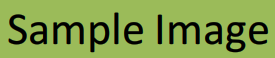
- Optional: Select Image – Mode – RGB if it’s not RGB.
- Select Colors – Colors to Alpha…
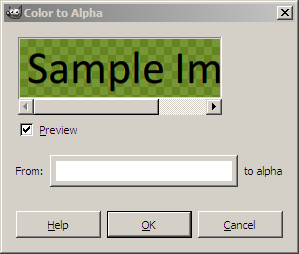
- Click on the white button next to “From” and select the eye-dropper.
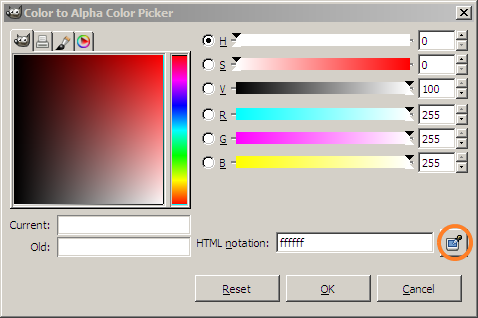
- Pick the green colour on the image, and click OK
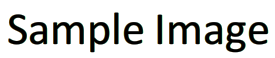
The anti-aliasing is preserved as well.
This works well only for text and images with strong contrast against their background
text as an image is outdated 😉
and for images i would use blend->merge->eraser for edges!
There is a tool in MS Office products (Word, Excel, PowerPoint) to set the transparent color as well, assuming of course that you plan to embed the image in a document…
Need to use the image in web pages, mostly. Would this MS Office tool still work?
True, Ravi. I need to automate this task, though. Tried ImageMagick at first, but gave up after a while.
Good question. If you use a drag and drop, WYSIWYG web page editor, then perhaps it will translate. I tested it between Powerpoint & Word and it worked.
Here’s the location of the control on PowerPoint 2007: on the Picture Tools /Format ribbon> Recolor (in the Adjust group, first from the left) drop down to “Set Transparent Color’.
Keyboard accelerator = Alt + J P E S.
Remove background option in MS-PowerPoint 2010 works even better. In love with that feature. 🙂