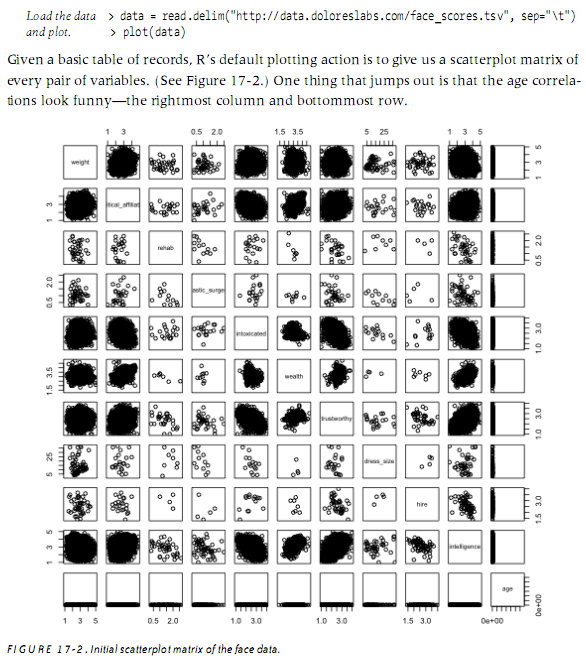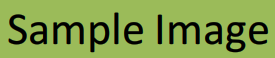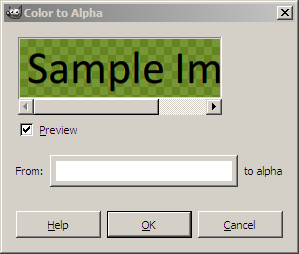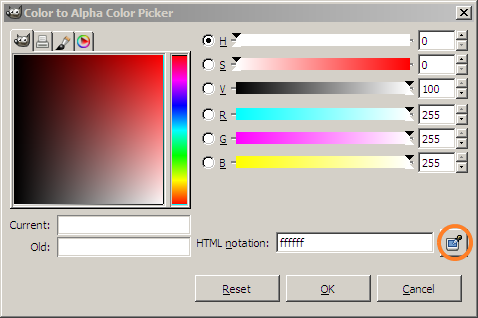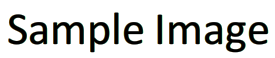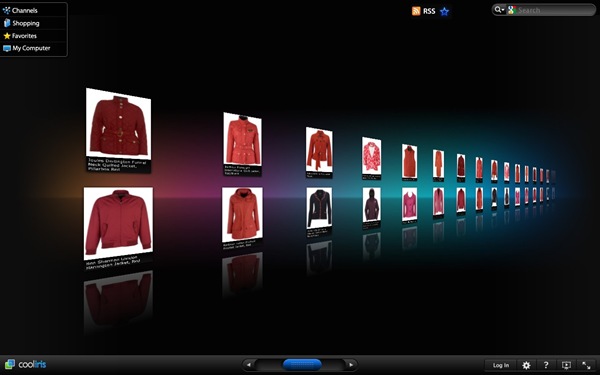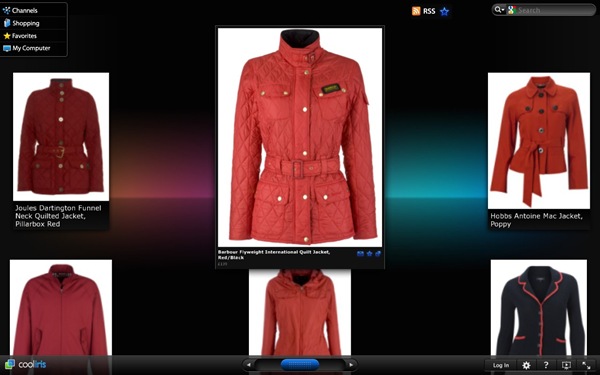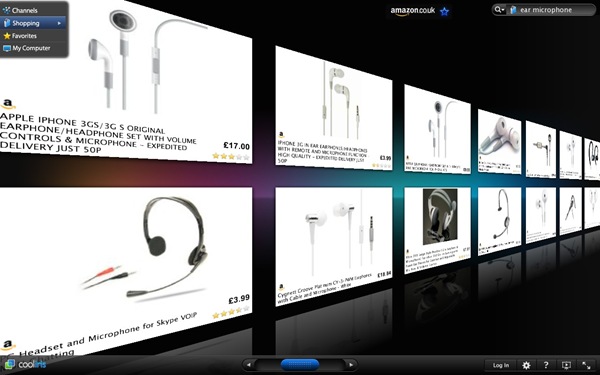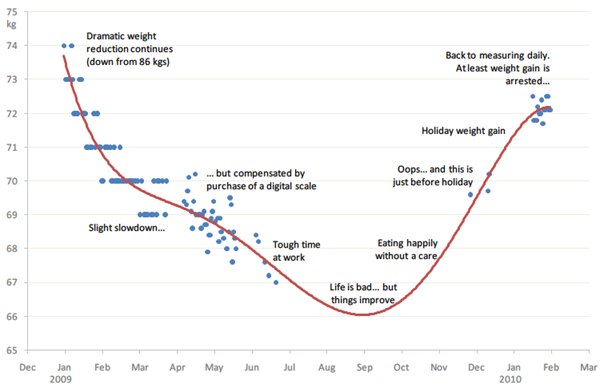Eight years ago, I started typing out each of the Calvin and Hobbes strips by hand. Four years ago, I set up a site that let people search for strips. Early this month, I was asked to take it down.
This is the story.
I can’t quite remember when I started reading Calvin & Hobbes. The earliest reference I can find in my blogs is in July 1999. I remember it didn’t take me long to become a fan. I’d read every strip on the newspaper; hunt them out at bookshops; and spend a fair bit of time searching for archives online.
At some point, I discovered a few archives of the complete Calvin & Hobbes images. These aren’t hard to find, and they’re still around in plenty. So that gave me a few more months of delight.
The trouble, though, was that I never could quite find a strip when I wanted to. A friend would refuse to accept something, and I’d want to pull out that strip where Calvin declares to reside in the state of “Denial”. Or if they said something fancy, I’d want to pull out the one where Hobbes says “I notice your oeuvre is monochromatic”. Or those strips where Calvin’s Dad explains how things work (“They build bigger and bigger trucks over the bridge until it breaks.”)
There were a few Calvin and Hobbes search engines around. None quite did what I wanted them to – which was to search the text, and show me the strip, with a nice scrollable interface.
So I set out to build one. I can’t remember when, exactly, but it was before Sep 11, 2002.
It took me many years. I’d spend several train rides and evenings typing this stuff out. My friends, employers and family were a bit puzzled, but just added it to my list of eccentricities and carried on. I was halfway there in 2005, pushed further in 2006, and with some help, I managed to finally complete it.
I was able to do a lot of cool stuff with this, like statistically improbable phrases and some amusing posts as well.
It also increased traffic to my site, which was a bit disconcerting. I didn’t want to attract attention. In 2007, I removed the page from Google’s indexes, which cut the number of hits a fair bit. Since then, the site was only visited by a few people that knew of it, and the occasional stumblers.
A month ago, I got reddit-ed and MetaFiltered.

It didn’t take me long to figure that a takedown notice would be on its way. It turned out to be quite a friendly mail, actually – scary only in parts. (A bit of a carrot-and-stick approach, perhaps.) Anyway, it took me all of 2 minutes to remove all of the pages and links.
Of course, the reason I went to all of this effort was because the original Calvin & Hobbes site does not have the search feature. I’ve reached out to United Media, offering my transcripts and code. Let’s see what happens.