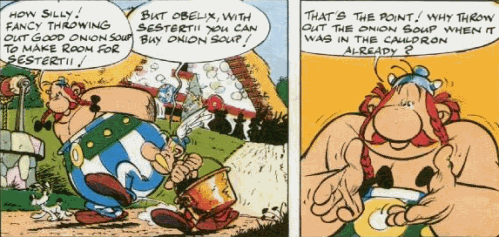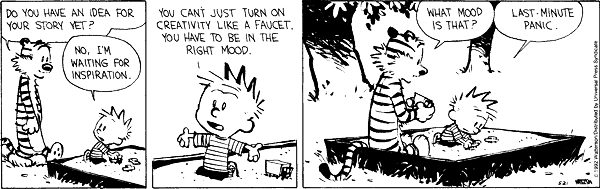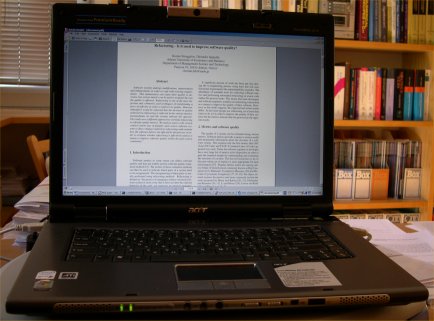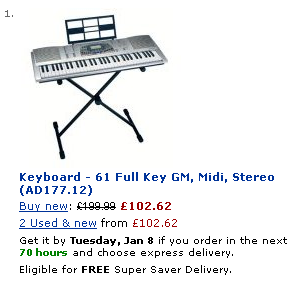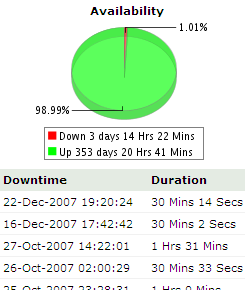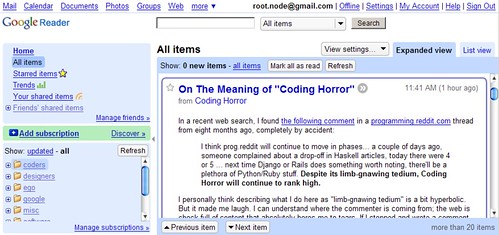Some years ago, a friend asked me to write about how I manage my time. It seemed to him I was doing a good job of it, given that I had time to pursue my interests.
It’s something I tried to do consciously. Every few years, I used to go down the route of “time management”. I’d read stuff and try it out.
But over time, I’ve come to believe that “time” is not really “manageable”. Think about it: are most of your actions planned? Me, I just react out of habit, no matter how well planned I try to be. What I do is largely driven by what I’m in the habit of doing.
Not that time management advice is useless, but you’ll end up not following most of it. You act on a fraction of what you read. A fraction of that turns into a habit. That’s still useful. But the point is, rather than pick up 10 tips on time management, it’s more useful to pick one or two pieces of advice that you like, and are likely to act on. (You won’t do things you don’t like anyway.)
So time management is about acquiring habits that save time (and is not about reading tips that are tough to habitualise).
That begs an obvious question and a subtle one. The obvious one is what habits save time? The subtle one is why save time?
Why save time?
You’ve probably heard the phrase “time is money”. For a while, I took that statement literally. I tried to act by assigning monetary value to my time, and by doing the most profitable thing.
I was making Rs 10,000 a month at that time. That’s about Rs 50 an hour. So I figured I wouldn’t do anything that earned me less than Rs 50 an hour outside of work. I mean, if I’m making Rs 50 an hour at work, why should I make any less outside?
One small hitch. I wasn’t making any money outside of work. In fact, I was spending money. So unless I took up a night job, or started freelancing, that rule of thumb was useless. (Besides, I didn’t want to spend time outside of work working. I wanted to have fun. Watch movies, for instance.)
So I needed a different way of handling this. If I spend 3 hours at a movie for Rs 60, that could be a benchmark. If something’s more expensive than Rs 20/hour, I’d rather watch a movie. If it’s less expensive, I’d do that. Take books, for instance. A typical novel would cost Rs 180 and I’d finish it in 12 hours. At Rs 15 / hour it’s a more economical way of spending time.
Except that it doesn’t quite work that way. How much fun I had, had nothing to do with how much I paid for it.
Frankly, in daily life, I don’t think you can treat the phrase “time is money” literally. Time has nothing to do with money.
Time is like money in a different way, though. By itself, it isn’t worth much. Think about it. What can you do with money? Buy stuff you like. And if you can’t, it’s useless.
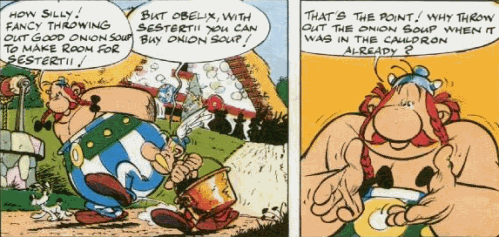
If all you need is onion soup, why throw it out for sesterii?
Time’s like that. What can you do with time? Do stuff you like. And if you can’t, it’s useless.
There are usually two reasons people want to manage time. One is where they don’t enjoy something, and would rather spend as little time at it as possible. But look, if you don’t enjoy that stuff, time management isn’t your problem. You need to get out of your job or whatever. Managing time more efficiently is simply going to let you efficiently waste your time. (Though in the short run, that’s probably the best you can do — efficiently get rid of nuisances. I’ll talk about that shortly.)
The other reason is where they have too many (enjoyable) things to do, and can’t do all of them. But hey, if you have too much enjoyable stuff, you don’t have a problem! In a way, this is like wanting to buy many things and not having enough money. With money, you can earn more or wish for less. With time, you just have to wish for less. (Living longer may not be a practical option.) Just pick anything you like to do. Don’t regret the stuff you can’t. You only have 24 hours, and you’re among the lucky few who can fill it with things you enjoy.
So, I’m effectively saying, there’s no point trying to do things more efficiently in the long run. Picking what you do is more important than doing it efficiently. (That roughly correlates to the third habit in Stephen Covey’s Seven Habits: Put First Things First. It’s the key to time management.)
So, how do you pick what to do? You’d probably want to pick something that you like, or something that’s good for you.
But it’s tricky to predict what you like.
- We don’t know what we want. Sometimes, it’s as simple as that — we just don’t know what we’d like to do.
- Too much of anything… I love watching movies, but I’ve never managed to watch more than 4 a day. I’ve tried breaking that record many times. Just doesn’t work. At the end of the 4th movie, I’m sick and my bum is sore. Do I prefer movies to cleaning up? Usually. But by the end of the 4th, I’d rather clean up.
- Preferences are not consistent. I prefer a 7 megapixel camera to a 2 megapixel one. I prefer a cheaper camera to a more expensive one. So between a $100 2MP camera and a $200 7MP camera, I’m just making a wild guess.
- Preferences are not static. If I’m tired, I’d rather watch a movie I’ve seen before. If not, I’ll experiment with an art film. There’s no telling beforehand what my mood is going to be at any point.
It’s just as tricky to figure out what’s good for us. We have no clue what will happen tomorrow. We have no clue what consequences our actions will have. (Read The Black Swan to get a flavour of that.) So we’re really guessing and groping — though sometimes with a lot of confidence.
On the whole, it’s difficult to figure out what to pick. So what do you do?
This is completely outside the realm of time management. This is about choice. I have a few (bad) habits that guide me.
- Follow your moods
- Work less
- Procrastinate
Those are my principles. (But like Groucho Marx, I do have others.)
Follow your moods
There are times when people do certain things better. I’ve heard some people study best early in the morning. Others study best late at night. I don’t know if there’s any physiological benefit one way or the other, but even if it’s psychological, it makes a huge difference to study when you think you’ll learn better.
Sometimes I’m in a mood to write articles. When I do, the article usually writes itself. If not, I could spend days at it without any progress.
If there’s any reality to this, then the best thing to do is to do what you feel like doing. You’ll naturally accomplish this faster. That’s typically what I do when I’m given any work. I usually wait until I just feel like it. Then it’s usually a matter of a few hours before the job is done. Sometimes the mood doesn’t quite arrive before the deadline, in which case there’s always inspiration.
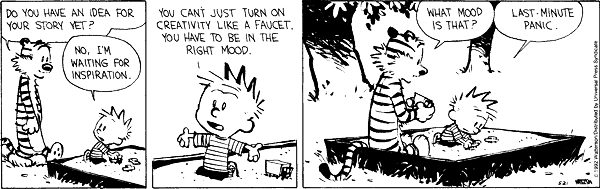
Seriously: do what you feel like doing the most at the moment. That’s a great way of becoming more efficient.
In fact, I would go as far as saying, mood management is more important than time management. Moods are more precious than time. If you’re in a mood to call people, pick up the phone and talk to folks you’ve been out of touch with. That mood is rarer than the time to make calls. (At least for me, the reason I am not in touch is because I’m not in a mood — not because I don’t have time.)
Optimise that mood. Do what you’re in a mood for. And when your mood changes, go with the flow. Do a lot more of what you feel like doing. You’ll do more (which is probably good), and of what you like (which is certainly good).
Work less
I’ve talked about this in Less is more. At the end of the day, 90% of the stuff you do is useless. So why do it? Just focus on the 10%.
Procrastinate
I can’t put this better than Paul Graham’s article on procrastination.
Good procrastination is avoiding errands to do real work.
You won’t know what the important 10% until much later, so you may as well wait to find out if it’s important, and then do things.
So what am I saying?
- Time management is about habits, not tips
- Picking what you do is more important than doing it efficiently
- But it’s difficult to figure out what to pick
- So avoid doing stuff until you know it’s worth doing
- Work when you’re in the mood — it’s faster that way
Think about it.