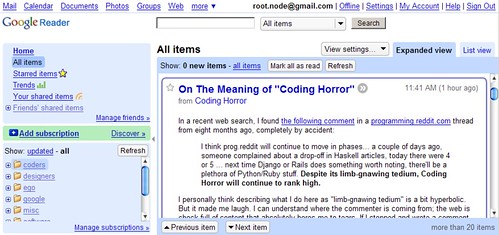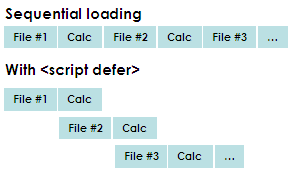Between July 17th and August 22nd, I saw 57 movies and read 7 books. There were Saturdays when I watched four movies back-to-back. (I tried five. Couldn’t stay awake.) Amidst this, I also cooked, cleaned, shopped… and went to office. (Oh yes, I was working 10 hours a day.) And managed to build some interesting sites which I’ll release in a while.
But first, let me share the books with you.
Harry Potter and the Deathly Hallows
I wasn’t planning to buy it. I figured I’d just wait for the soft copy. On 21st July at 8am, I went shopping to the local Sainsbury’s to get groceries for my pre-movie cooking. I didn’t know that was the release date. And there it was. In a huge stack. 50% discount. Should I? Shouldn’t I? After finishing the rest of my shopping, and having deeply analysed the cost-benefit and ROI, I figured: if I didn’t buy it now, someone else might tell me the answers!
Was Snape evil? I couldn’t believe that. Not after Dumbledore’s implicit trust. Besides, I re-read Harry Potter and the Half-Blood Prince, and if Dumbledore was dismissing Harry’s explicit warnings about Snape, he had to know something more. Anyway, what was the significance of Dumbledore’s last words? "Severus… please…" Please what? Dumbledore begging for death seemed more likely than Dumbledore begging for life. I had to know.
Who dies? Voldemort, of course. But who else? It couldn’t be Harry, unless J K Rowling was looking to make herself one of the most hated novelists. Yet, it seems so… possible. Harry dying to take Voldemort out. Naah, can’t be. Not Ron or Hermione either. Same reason. One of the other Weasleys? Maybe. Plenty of them anyway. Hopefully Percy. Hargrid? Possible. Lupin? The last of Harry’s father’s friends?
And all the minor questions: What’s the significance of Harry’s eyes? What does Wormtail do to help Harry? What’s the significance of Voldemort having used Harry’s blood to resurrect himself? etc. etc.
So I bought it.
But didn’t start reading.
I knew that if I picked it up, I wouldn’t put it down. It was time to cook. And watch movies.
By 4:00pm, after three movies, I couldn’t stand it any more. So I picked it up. Read until 2:00am. Picked it up again on Sunday at 9:00am, and starved until 11:00am until I finished it.
Whew! What a book. Definitely the raciest of the lot. My earlier favourite in the series was The Prisoner of Azkaban, though The Half-Blood Prince came close. But this one beats them all. Resolves most of the mysteries till date, too. As Stephen King says in his review of Harry Potter, but by the time she penned the final line of Deathly Hallows, she had become one of the finer stylists in her native country.
How to be Good
And then there was Nick Hornby’s book. I’d seen a couple of his movies: About a Boy and High Fidelity. They were interesting, and I’d heard the books were good. Figured I’d pick one up.
And it was hilarious!
How to be Good is the funniest book I’ve read since Five Point Someone and The Inscrutable Americans. Most of my colleagues kept wondering what I was laughing out so loudly about.
This is the story. The author is a doctor and a good wife. “Gooder” than her husband, certainly, and that makes her feel good. Until he has suddently becomes GOOD. Truly good. Saint-like. And then she can’t stand him any more. The story is in first person, so you can see her thoughts almost verbatim. (See thoughts verbatim? Well, whatever the phrase is.)
The Runaway Jury
I had just seen the movie Runaway Jury, so I had to re-read it immediately. The movie was surprisingly good, though. Dustin Hoffman, Gene Hackman, John Cusack and Rachel Weisz. Many changes from the book, but didn’t detract from the experience.
Batman Year One, The Dark Knight Returns and Understanding Comics
I saw 300. WOW! Brilliant. One of the greatest visual experiences ever. Possibly better than V for Vendetta and certainly better than Sin City — both of which I thought had incredible visuals. The colours, the texture, the contrast, the surrealism — whew!
That’s when it hit me. Three of the best movies I’ve seen recently were based on graphic novels (comics). Two by Frank Miller. Maybe I should explore this a little more.
I got myself Batman Year One — and that’s when I realised where Batman Begins got its inspiration from. The graphics were pretty old style, but the story, incredible. Then I picked up The Dark Knight Returns. Now THAT is phenomenal graphics. And what a story! Christopher Nolan‘s next movie is slated to be The Dark Knight. Really looking forward to that.
With all this, I ended up reading a bunch of new Superman comics as well (but they were lousy, so I won’t mention anything), and in the meanwhile, heard about Scott McCloud‘s comic book on comics — Understanding Comics. Like I said, it’s a comic book, but non-fiction. It’s about the history and art of comics. Very nice reading, and quite insightful too. I think every visual designer should take a look at it.
Pro Javascript Techniques
I’d been reading up a lot of Javascript recently — learning mostly from Douglas Crockford, Peter Paul-Koch, Dean Edwards, and John Resig. So when I realised John had a book, I had to read it. Douglas Crockford recommends JavaScript: The Definitive Guide (5th Edition) as the least bad among many bad books. I read it. Sorry, but it was quite a bore. Pro Javascript Techniques on the other hand, is gripping. Dives right into modern techniques, writing style, and is filled with practical advice. How wonderful.
So anyway, that’s what my month’s been like. Well worth the break from blogging, I think. (And I haven’t even told you about the movies or sites yet! Well, soon.)