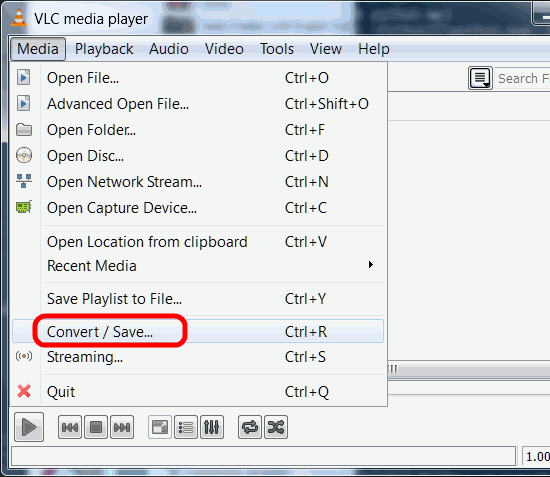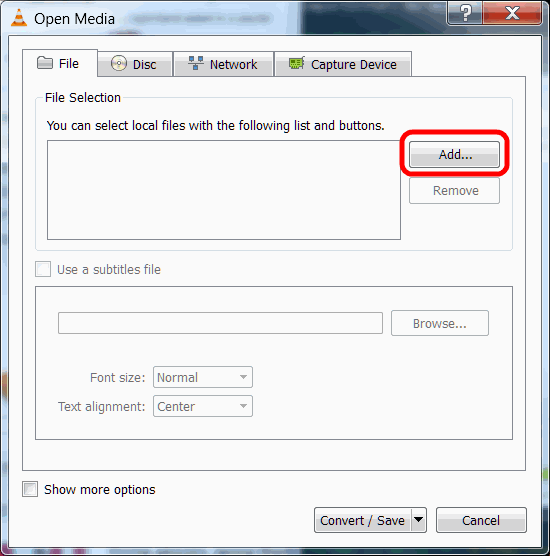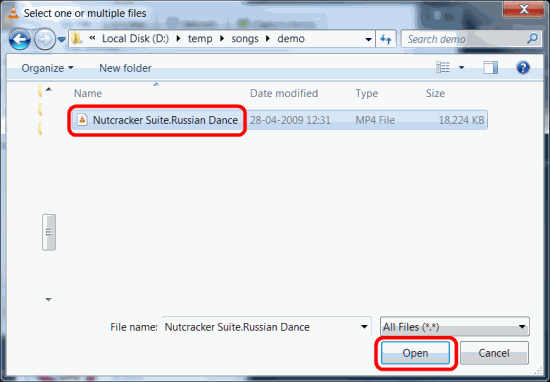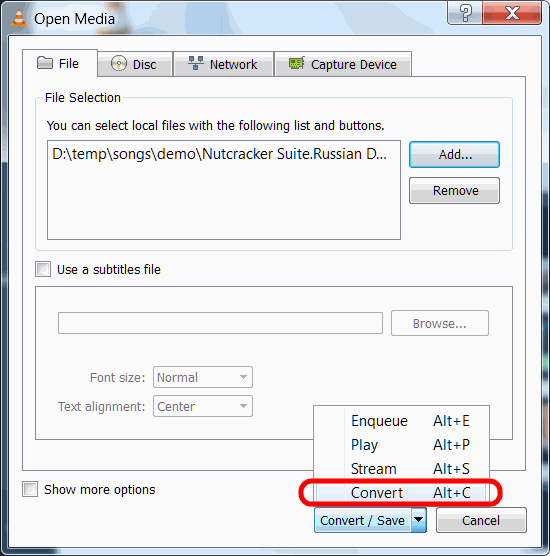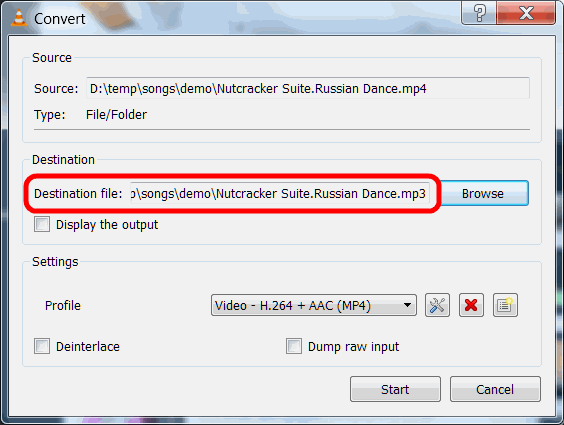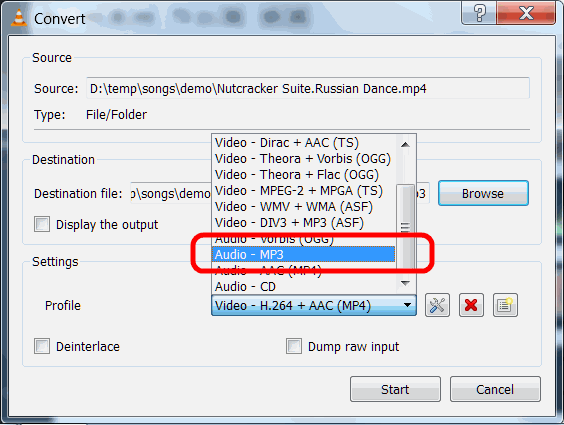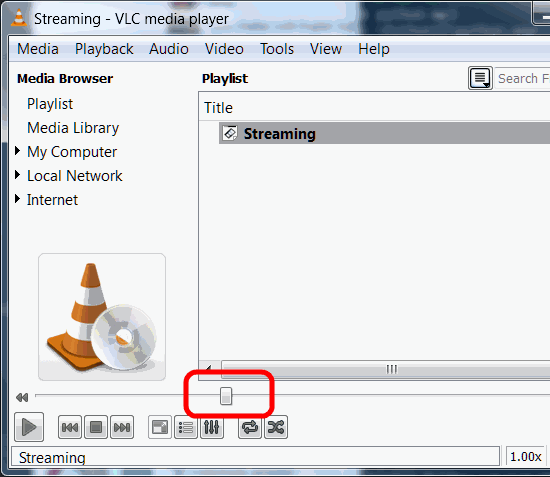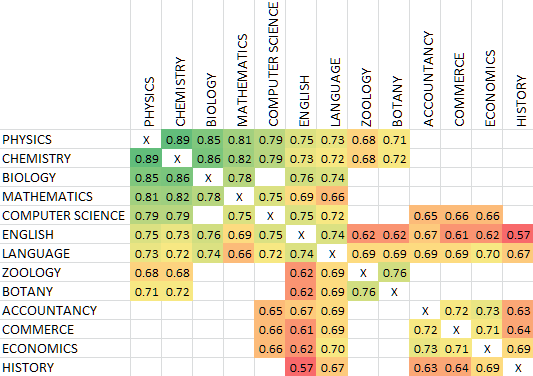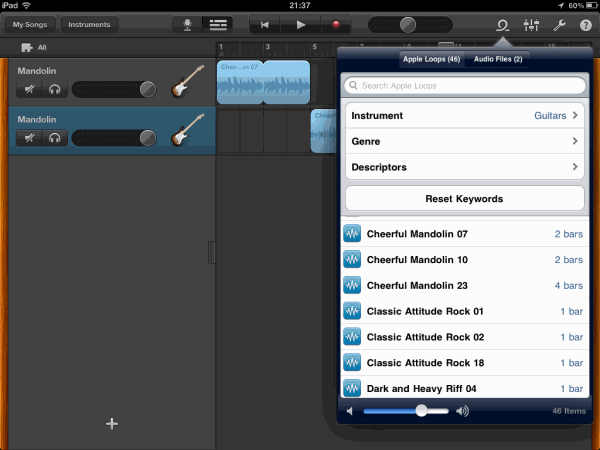Donations for Sanskrit College
The following article appeared in The Times of India earlier this month.
The institute is struggling for funds. Please contribute, if you could, by calling +91 44 24985320 or via PayPal.
Sanskrit centre struggles to stay alive
The Kuppuswami Sastri Research Institute attached to the Sanskrit College in Mylapore is in doldrums because of lack of government patronage.
The Institute, one of the three involved in Sanskrit research in the country, has been surviving on private donations. With not enough resources, the management is unable to pay the faculty the benefits of the sixth pay commission.
Institute director V Kameswari said the Union government stopped its financial support in 1995, after which it has been solely dependent on donations. “The institute has a trove of rare palm leaf manuscripts and books not just about Sanskrit literature but also on architecture, fine arts, geography, history and astronomy in Sanskrit,” says Kameswari.
The two other such institutes are the R G Bandarkar Sanskrit Institute in Pune and the Ganganath Jha Sanskrit Institute in Allahabad. “We have requested a onetime grant from the Union planning commission and also annual assistance from the Rashtriya Sanskrit Sansthan, but are yet to get any support,” says K S Balasubramanian, deputy director of the institute. The plan panel had given grants to the Mumbai Asiatic Society and Kolkata-based Asiatic Society.
The institute was getting about 10 lakh till 1995 but due to a misunderstanding between the government-appointed members of the governing committee and the management, the aid was stopped. Today, there are 24 scholars at the institute, most of them women doing their PhDs. “Scholars from across the country and world visit the institute. We send out publications to many foreign universities and they in turn send their publications which are preserved here,” says Kameswari.
The institute was started as a private non-profit organisation in 1944 in memory of Kuppuswami Sastri, a renowned Sanskrit scholar. It has a library with books on astronomy, architecture, fine arts, mathematics, Vedas, Puranas, Upanishads and various branches of science.
“A private entrepreneur made a donation with which we have air-conditioned the library. The palm-leaf manuscripts in the library are 600 to 1,000 years old. Many of them are in Grantha script. We also have books on Jainism that speak about solving mathematical equations and explain geographical concepts,” says Kameswari, who is worried about keeping the ancient language alive.
Donations for Sanskrit College Read More »