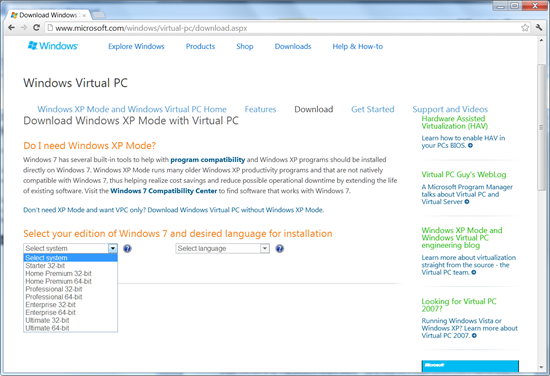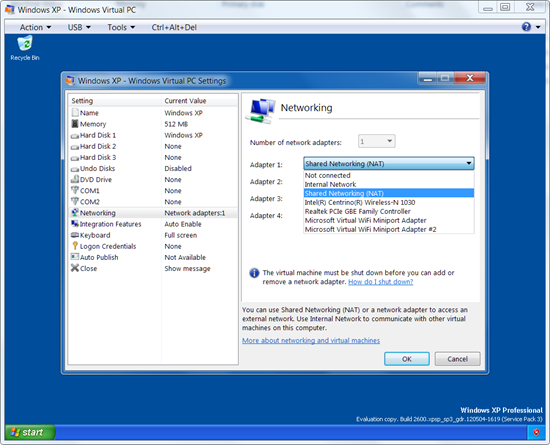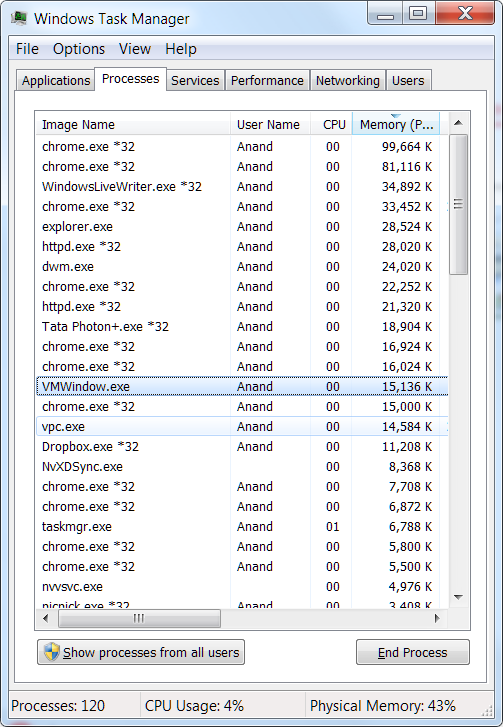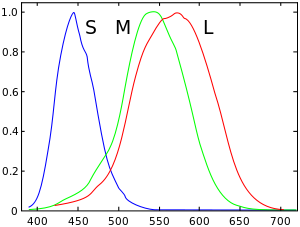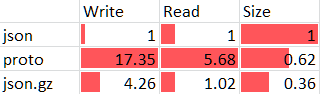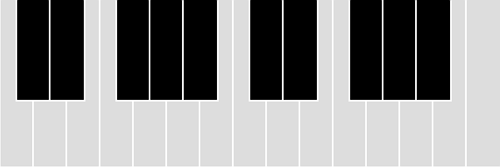In a number of sessions I’ve been to, people ask analysts to make their results more interesting – to tell stories with them. I’m co-teaching a course, part of which involves telling stories with data. So this got me thinking: what is a story? How does one teach storytelling to, let’s say, an alien?
Consider this mini-paper.
ABSTRACT: Meter readings exhibit spikes at slab boundaries. We also
find significant evidence of improbably events at round numbers.
Electricity shortage is a serious problem in most Indian states. Part
of this problem is due to the inaccuracy of reporting procedures used
in monitoring meter readings. Our focus here is not to document or
experimentally determine the degree of inaccuracy. We have adopted a
data driven approach to this problem and attempt to model the extent
of inaccuracy using basic statistical analysis techniques such as
histograms and the comparison of means.
Our dataset comprises of the frequency analysis 12-month dataset
containing monthly meter readings of 1.8 million customers in the
State of Andhra Pradesh.
We find that a histogram of these readings shows unexpectedly high
values at the slab boundaries: 50 (+45.342%, t > 13.431), 100
(+55.134%, t > 16.384), 200 (+33.341%, t > 15.232), and 300
(+42.138%, t > 19.958).
We also detected spikes at round numbers: 10 (+15.341%, t > 5.315),
20 (+18.576%, t > 6.152), 30 (+11.341%, t > 4.319).
The statistical significance of every deviation listed above is over
99.9%. Further, every deviation has a positive mantissa. This leads us
to confidently declare the existence of a systematic bias in the meter
readings analysed.
You’re probably thinking: “I know why he’s put this example here. It must be a bad one. So, what a rotten paper it must be!”
Well, not quite. It’s a good piece of analysis. I did it myself and there’s a fair bit of effort and care behind these short paragraphs.
The trouble is, if I read it out to my daughter, she’d say “What?” and not understand a word. My wife’d say “So what?” and not care a bit. I might as well not have written it.
It’s like that Zen thing: If a tree falls in a forest and no on hears it, does it make a sound?
If you did a piece of analysis, and no one understands or cares about it, why did you do it in the first place?
Why do you do it?
That last question is important: why do we analyse?
Sometimes, we do it for fun. The knowledge is beautiful. Knowing Tetris is NP-Complete is rewarding, even though my colleague sarcastically remarked, “Thank God! I’m sooo relieved now that I know that Tetris is NP whatever.” If that’s the case with you, great. Write the analysis any which way you’ll enjoy.
Sometimes, we do it because we’re forced to. In class. At work. Wherever. But that’s another way of saying “I don’t know why I’m doing it.” In that case, I’d gently recommend watching 3 Idiots.
Most often, we do it to share knowledge and drive actions. In that case, if no on understands it, or does anything with it, why do it?
Keep it simple
We prerajulisation of Farhanitate flagellated with ...
Would your audience understand that? Or are you just scared that simple words indicate a simple mind?
I was once afraid. 15 years ago, when writing a paper on IBM India’s competitive advantage for the CXOs, I was worried about it being too simple. I didn’t know anything about management. So I filled it with jargon. They politely nodded when I presented it, but I wasn’t fooling anyone. If there’s no content, jargon doesn’t help.
Unfortunately, it’s become polite to accept jargon as a substitute for substance. Why were they not ripping me apart? Or at least, kindly asking me what on earth I wanted to say?
My friend Manoj did that. In his nice, humble way, he asked, “But Anand, what does this mean?” When I explained it to him, I found I didn’t have a clue. He was OK with that. He just wanted to make sure he hadn’t missed something.
(That’s the technique I use these days. Ask people to explain things clearly. It’s OK if they’re just lost in jargon. I just want to make sure I haven’t missed something.)
Don’t cloak your ignorance. No one will think less of you. In the long run, you’ll learn more, and won’t need the jargon.
Part 2 of the article will talk about focusing on people and actions; storylining and the pyramid principle; and the structure of messages.